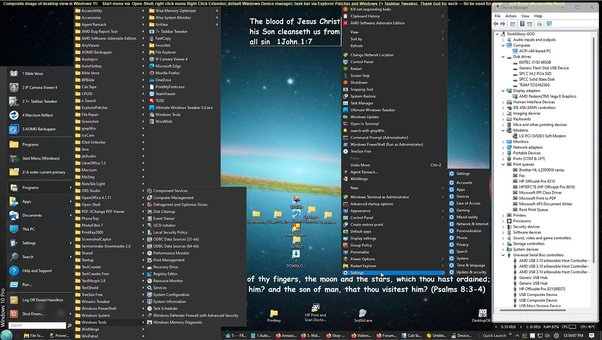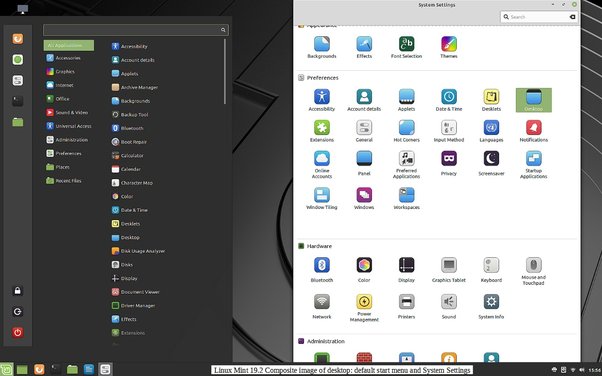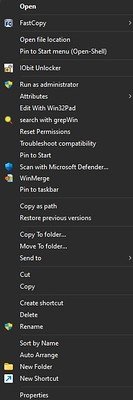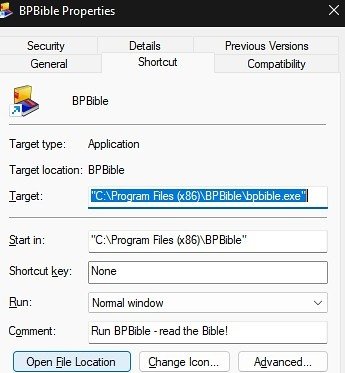Quora deleted this answer. [as spam" I thank them for hosting the images I had uploaded]
For me, I am a long-term Windows user (from 3.1, W/9x, XP, W.8.1. 10 and 11, at the cost of less than $30 since an upgrade from XP was on the Retail channel, thank God) yet, looking for improvement and options, I have tried every major and many minor Linux distros (and Mint is daily used daily on my old computer by a brother, just for email and the Internet). But while the receding issue of a few illegal multimedia codecs, if needed, was a concern I could deal with, what has kept me from being a “convert” was and mainly is that of lack of need and unwarranted time.
Meaning that I have been able to quite easily and freely customize Windows, effecting improvements in efficiency (which Windows as well as Linux much warrant), via enhancements and quick access to applications and features but without much of a learning curve.
I am the type of person who wants compact yet expansive menus and quick access and having the ability to quickly customize certain aspects of the OS, from enabling quick access to programs and places and improve layout without needing to learn much coding (though I have edited the Windows registry a few times, and I have been the sole user), nor often run a terminal to accomplish such. Therefore I like the the over 200 tweaks available in Ultimate Windows Tweaker 5 (quicker download here from Major Geeks) for Windows 11 from the Windows club (Windows 10 users should use Ultimate Windows Tweaker 4.8).
Taskbar (Windows 11, customized via Explorer Patcher and 7+ Taskbar Tweaker beta, and running portable Firefox installations, each generally for its own purpose):
Add to this Right-Click Extender (add items to many right click menus),
Also, there are the many Winaero features of the Winaero Tweaker (but best to leave those dealing with color alone).
Plus Open Shell (click on Releases>Latest on middle right side) to replace the Windows 11 start menu (though in W/11 22H2 right clicking for properties in the start menu stopped working for me), and Explorer Patcher (look for Releases on the right here) that restores the Windows 11 taskbar to be exactly like Windows 10, and with it I use the Windows 7+ Taskbar Tweaker which provides more customization.
Resulting in these expansive quickly accessible layouts (composite image of desktop view in Windows 11: Start and Right-Click menus, default Device manager; task bar via Explorer Patcher. Thank God for such — to be used for good — and those who provide them):
Without menus, and stacked task bar, thanks be to God.
Versus these examples of more limited, less compact, if scrollable, menus (and the sparsity of the Mint right click is not worth showing - Puppy is better) of Mint (equivalent start “Menu’ and ‘System Settings”)
But which is far better than the Windows 11 default Start menu
Even under “All apps:”
(I asked https://www.perplexity.ai about Psychological Factors Behind Limiting User Options, and think this answer may be a main one:
- Control and Simplification: Some developers may have a paternalistic mindset, believing they know best what users need. This can stem from a desire to simplify interfaces, but may also reflect a lack of trust in users' abilities.
- Cognitive Bias: Developers might fall prey to the false-consensus effect, assuming their preferences represent those of all users. This can lead to design choices that don't consider diverse user needs.
- Fear of Complexity: There may be an underlying anxiety about users "breaking" the system if given too much control. This fear can drive decisions to limit options, even when unnecessary.
- Aesthetic Preferences: Some designers prioritize a clean, minimalist look over functionality, believing it represents modernity and sophistication.
- Business Interests: In some cases, limiting options may be driven by business goals, such as pushing users towards premium features or simplifying support requirements.
These factors can lead to a disconnect between developers' intentions and users' actual needs, resulting in interfaces that feel restrictive or patronizing to more advanced users. It's a complex issue that often involves balancing different priorities and perspectives in software design.)
Then there are free utilities such as AutoHotKey which does involve finding out some basic coding to create scripts which will do such things as remap (due to much typing and operations with stiff arthritic fingers) Caps Lock to ctrl+c (which I find hard to accomplish past sessions in Linux), and Esc to ctrl+v ; NumLock to Esc and the middle mouse button to ctrl+x:
CapsLock::^c
(NumLock::Esc
Esc::^v
mbutton::^x
Also, I like more right click options on files, and even menu shortcuts:
And being able to quickly see and actually go the source of program executables in Windows via a right click on the menu icon, hit Properties and Open file location and go there.
Why? For one, because we should be able to. One of the first things I do in Windows is go to folder options and select Show hidden… and deselect Hide extensions… And I also sometimes want to edit something in the folder of programs. Here, I have found the extra security of Linux to a hindrance with my slow arthritic finders. I do not want to have to run a terminal to do many things I can do as a Admin in Windows, being the only user.
Note that you can also create a Quick launch menu for your taskbar, either for a custom folders or the default Quick launch (buried in %UserProfile%\AppData\Roaming\Microsoft\Internet Explorer\Quick Launch) . Right click on your taskbar and hit Toolbars and then New Toolbars and navigate you the folder of your choice,
You can also make and send folder or program shortcuts to the Send to folder (%UserProfile%\AppData\Roaming\Microsoft\Windows\SendTo), whereby you can send files as images or documents (such as web pages) to be opened by these programs, which may be better than the default Open with or navigating dialogs.
To do so, click on the Send to folder in %UserProfile%\AppData\Roaming\Microsoft\Windows\ and then place that shortcut in the folder itself. Then you can right click on program shortcuts such as to image viewers, editors, and send them to the Send to folder, and then if you want to open up an image or document in one of a program designed for it other than the default then you can right click on it and point to Send to and one of the programs you placed there for such.
There are also Windows programs that there are no truly comparable applications for in Linux (maybe There is for AutoHotKey now).
However, if you can code and complie etc. then that is fine. I do not want to degrade all Linux users, and maybe one day I will be one, but I am giving my reasons for not having switched. At least not yet.
I thank God for the tools we have, and those who create and improve and provide them. May they only be used for good, expressing God, the source of all that is Good.